[vc_row][vc_column][vc_column_text] Chantele and I have a huge DVD/Bluray collection and love nothing more than cuddling up on the sofa with a movie, giant duvet and cup of tea. In all we have approx 500-600 dvd’s and Blurays which filled 4 big book cases at our last flat and are currently all in boxes in the attic. As much as we love our awesome collection of movies, they take up a lot of space and we made the decision to archive all of the DVD’s onto a hard drive and use our PS3 as a media player.
Chantele and I have a huge DVD/Bluray collection and love nothing more than cuddling up on the sofa with a movie, giant duvet and cup of tea. In all we have approx 500-600 dvd’s and Blurays which filled 4 big book cases at our last flat and are currently all in boxes in the attic. As much as we love our awesome collection of movies, they take up a lot of space and we made the decision to archive all of the DVD’s onto a hard drive and use our PS3 as a media player.
It took a while to get over the “I like to look at the covers” feeling, but we both agreed that huge book cases is going to look unsightly in the new house. In the aid of keeping with the law, we are retaining the originals of all of the movies and only using the digital versions for personal use (before we get in trouble!).
After some digging and searching I found a brilliant little program called HandBrake. Its a free downloadable piece of software available for both windows and mac which converts most video files to MP4 format, which can be read by Xbox 360, PS3, and I believe iPod/ipad/iphone (although I’ve not tried that yet).
Converting a disc to MP4 is pretty easy:-
- Pop in your disc of choice, hit the source button and find the disc.
- Leave the disc to load (it searches chapters, previews blah blah, sometimes this can take a while).
- Once it has sourced, select where you would like to save your converted file to.
- For output settings I leave the quality as normal, and format as mp4.
- Next, theres a few options to navigate through.
- Video – I did a little research and came up with using the quality setting at 20 and this seems to look great so I’ve not played with this much. The only other thing I would make sure is checked is the constant quality tick box.
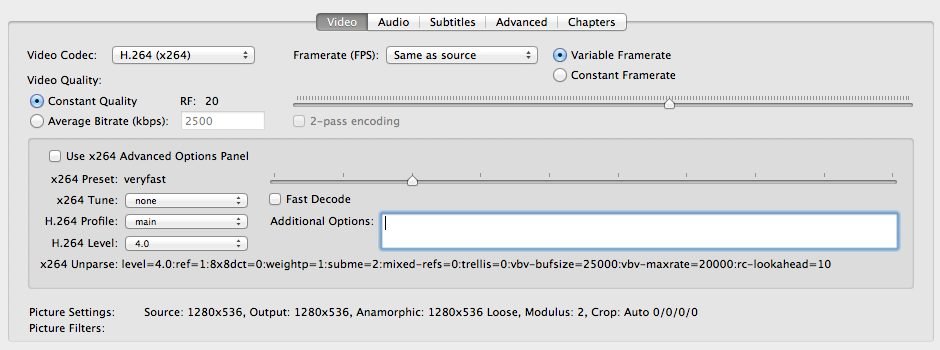
- Audio – Theres no need to change anything here unless you want to convert your dvd with a foreign language, or change the bit rate to increase the quality of the sound. A 160 bitrate will produce a good quality sound, but if your fussy or use a high quality audio system, use the highest setting.
- Subtitles – If the movies you are converting has subs in it, even if its only a few lines for a foreign speaker, check the foreign audio search in the list, and tick “forced only” and “burned in”. This makes sure that any subs that are force played during normal playback, will appear in the converted movie when plays.

- Chapter Markers – I generally un-tick this option just as a personal choice so theres no markers in the film. Leave this in if you wish to skip forward through the movies.
Before you hit start, to start the conversion, check that the destination folder is saving your movie as the correct title. Sometimes the disc title can be elaborate or just “DVD Title”. Type in the correct name and hit start.
Thats it! Conversion times can vary greatly on you pc/mac processor power and dvd length. Searching for subtitles can make the process twice as long as it would be when not searching for subs. As an example, my 2009 2.8ghz dual core macbook pro takes around 1hr 45mins for a movies with subs and my 2011 2.7 quad core i5 iMac takes a third of the time.
So far we’re around 220 movies in with another 200-250 to go excluding the blu-rays. For now, the blu-rays are going to stay out as theres not too many of them (at least not yet) and we don’t have a blu-ray drive for the mac. Each movie is averaging around 1GB each so make suer you have enough storage space to keep your collection. External hard drives are constantly dropping in price, and we found a Seagate Backup Plus 2TB recently for £69.99 and a 4TB version for £119.99 so for the price of 4/5 new dvd’s you can store around 2000!.
If you don’t have a PS3 or Xbox 360 to play the media with, check out the WD TV from Western digital. You can plug in your hard drive and play whole range of media types on the big screen. I can’t comment on the PS4 or Xbox One for playing media from an external hard drive as I don’t own them, but if you have one, I’m sure you already know.
 p.s. don’t forget to enter our July Giveaway
p.s. don’t forget to enter our July Giveaway
[/vc_column_text][vc_row_inner][vc_column_inner width=”1/4″][vc_googleplus][/vc_column_inner][vc_column_inner width=”1/4″][vc_facebook type=”button_count”][/vc_column_inner][vc_column_inner width=”1/4″][vc_tweetmeme type=”horizontal”][/vc_column_inner][vc_column_inner width=”1/4″][vc_pinterest][/vc_column_inner][/vc_row_inner][/vc_column][/vc_row]

One comment